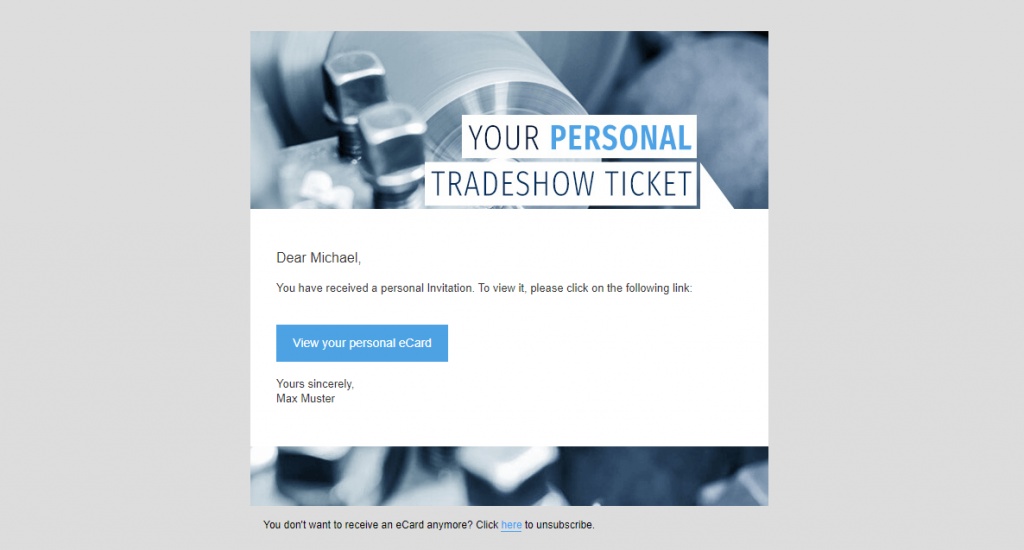Your users can unsubscribe from the mailing as followed
To enable the recipients of your eCard to exclude themselves from further mailing, you can include an unsubscribe link in the email of your eCard. Here you can find out how it works.
- Open your eCard
- Select the localisation
- Go to the tab “E-Mail” and scroll to the footer
The unsubscribe link can only be included in the header or in the footer of the e-mail and not directly in the text area.
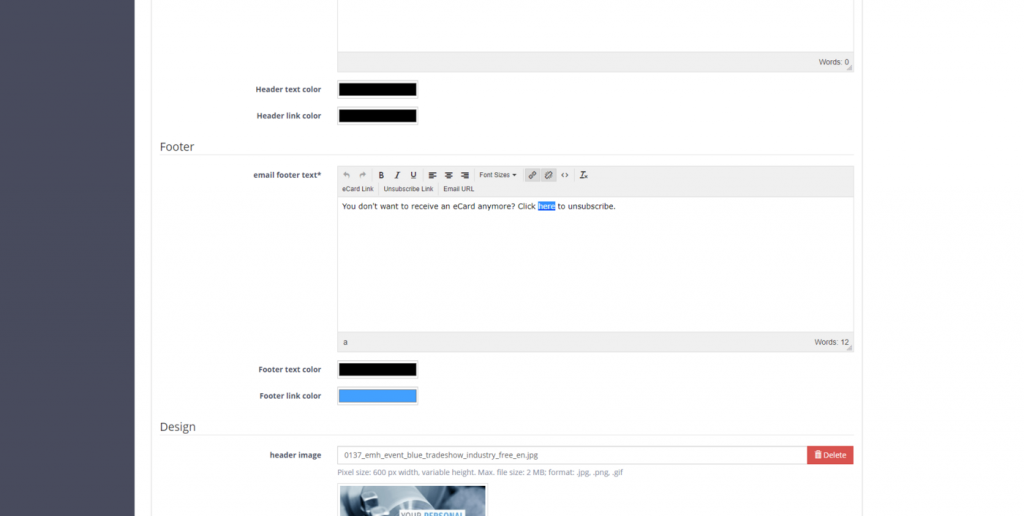
- Enter the text you want to unsubscribe from
- Select the text passage on which the unsubscribe link will be located
- Click on the link icon in the Editor
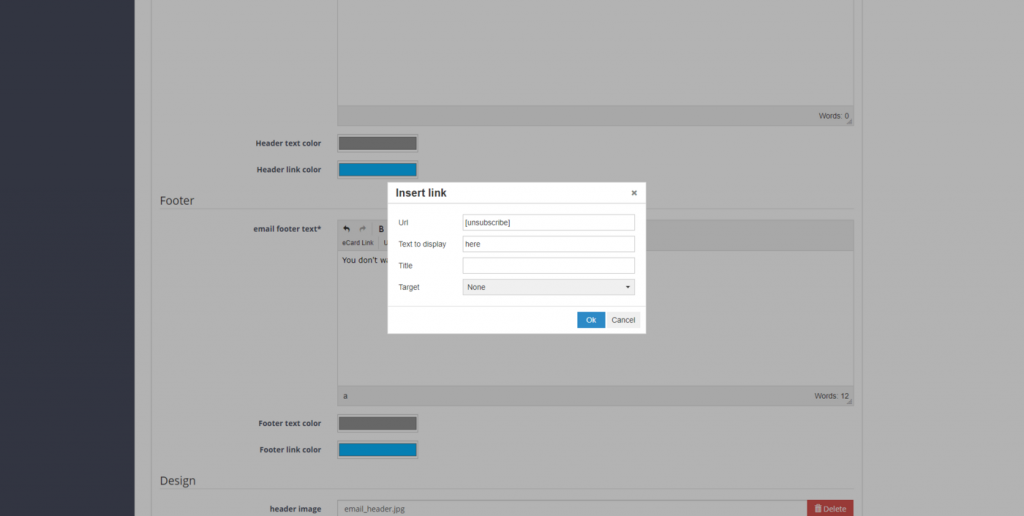
A window for entering links will open:
- Please enter [unsubscribe] at the URL
- Under “Text to display” you will see the text passage you have selected once again
- Confirm your entries with “OK”.
Finally, you can adjust the text color as well as the link color of the footer.
Save your changes to go back to the overview of localizations of your eCard. Here you can preview your email and view your unsubscribe notice with the unsubscribe link: