When creating new users, you have the option of assigning them a role. These define the individual rights of your users within the system. The following article will give you an overview of which roles exist, what rights they have and how you can assign a role to a new user.
All roles at a glance
| Role | Mailing | Adressbook | eCard creation | User administration | Log access |
| User | ✔️ | ✔️* | ❌ | ❌ | ❌ |
| Editor | ✔️ | ✔️* | ✔️* | ❌ | ❌ |
| Publisher | ✔️ | ✔️* | ✔️* | ✔️* | ❌ |
| Privacy officer | ❌ | ✔️* | ❌ | ❌ | ✔️ |
| Administrator | ✔️ | ✔️* | ✔️* | ✔️* | ❌ |
*Detailed explanations of the user rights can be found in the following table All roles in detail.
All roles in detail
The following roles are available in the system:
1) User
Rights for the access to the following modules and functions:
- Mailing: Dispatch process for eCards
- Personal Address book
2) Editor
Rights for the access to the following modules and functions:
- Mailing: Dispatch process for eCards
- Personal Address book
- eCard creation (design, images, texts) without release
3) Publisher
Rights for the access to the following modules and functions:
- Mailing: Dispatch process for eCards
- Personal Address book
- eCard creation (design, images, texts) including release
- User administration (adding, changing, deleting user accounts)
4) Privacy officer
Rights to access privacy module
- Access to all logs (search, export, deletion of log data)
- Access to global address book (recipients of all users)
- Global delete function for recipients
- Global lock function for receiver
5) Administrator
Rights for the access to the following modules and functions:
- Mailing: Dispatch process for eCards
- Personal Address book
- eCard creation (design, images, texts) including release
- Template editing (import and modification of globally used eCard templates as basis for the eCard designs)
- Administration (users, system settings, statistics, bounce management)
To edit the role of existing users, select Administration > Users > View/Edit Users in the menu.
With a click on the pencil symbol under actions you receive further information to the individual users and you can edit the role here.
Assigning a new user role
When creating a user, you have the option of assigning a role to the user. To create a new user, click on Administration>User>Create new user in the menu and select a user role in the Role column in the drop-down menu.
Save your entries after you have completed the entire user profile.
For a list of the different roles, see point: All roles at a glance.
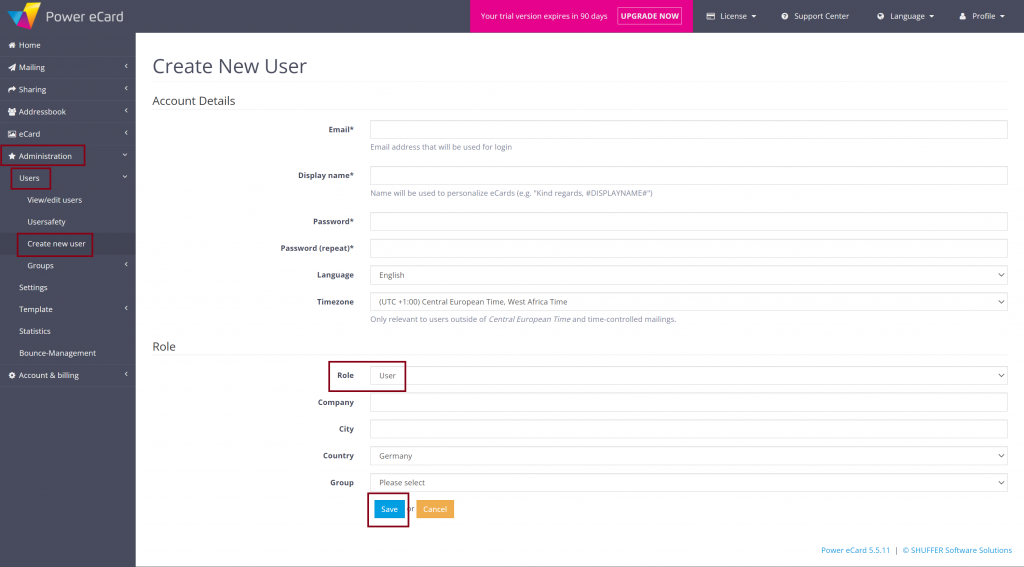
Edit user role
To edit the role of existing users, select Administration > Users > View/edit users in the menu.
By clicking on the pencil icon under Actions, you will receive further information on the individual users and can edit the role here by choosing a new role in the drop down menu.


