Verify email domain
By default, all Power eCard e-mails are sent with an automatically generated e-mail address. It is [email protected].
If you want to use your own e-mail address instead, you must first verify your e-mail domain.
Go to Administration > Settings > Email.
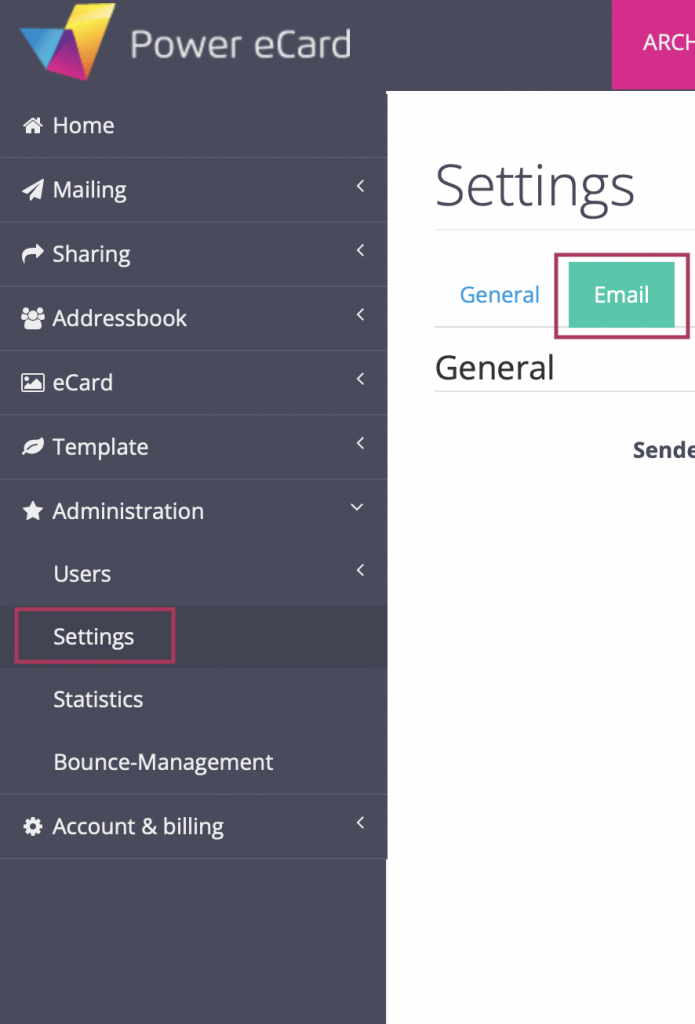
Now you can enter your domain from which you want to send the eCards in the “Email Domain” field (e.g. your-domain.com).
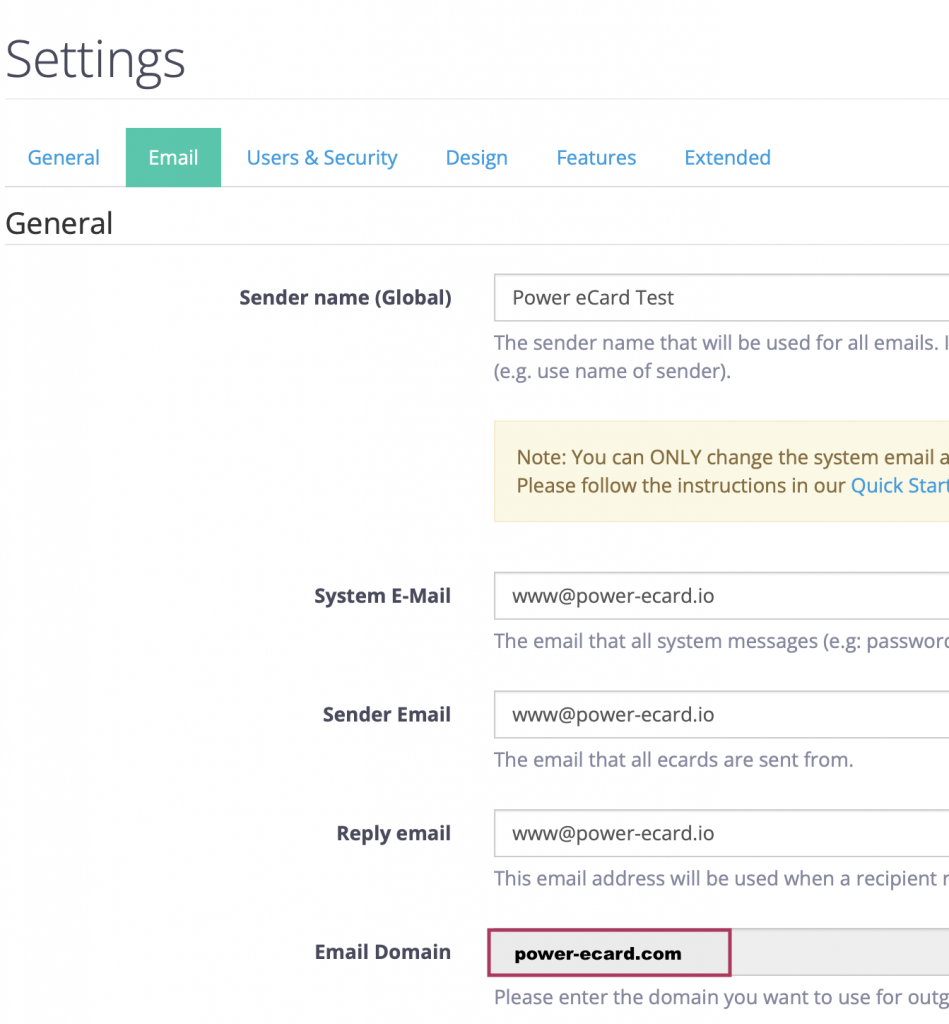
Then click on “Save domain”.

Now two CNAME records are displayed in your eCard system, which you must enter in your domain administration in the same way. This is done at the provider or company where your domain is registered.
Once all CNAME records are set and active, you can validate the domain. To do so, click on the “Validate Domain” button and check the result.

If the domain validation was successful, the button disappears and you can send with your own e-mail addresses.

Enter your own e-mail address
After validation, the fields System Email and Sender Email become “free” and must be adjusted once to the validated domain. This means that your previously validated address or addresses must now be entered in the two fields.
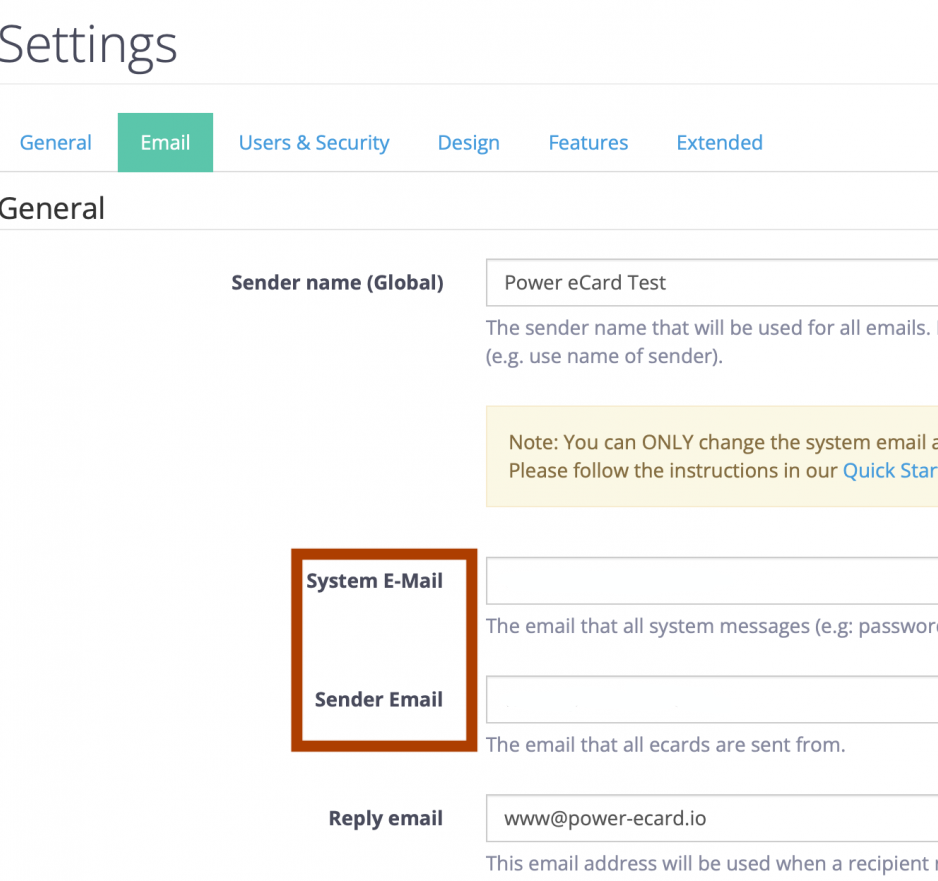
Change sender address per eCard Motif
After successful authentication of the email domain, you can not only send from your own email domain, but now also have different sender email options per eCard motif.
To do this, select an eCard motif and click on Edit settings.
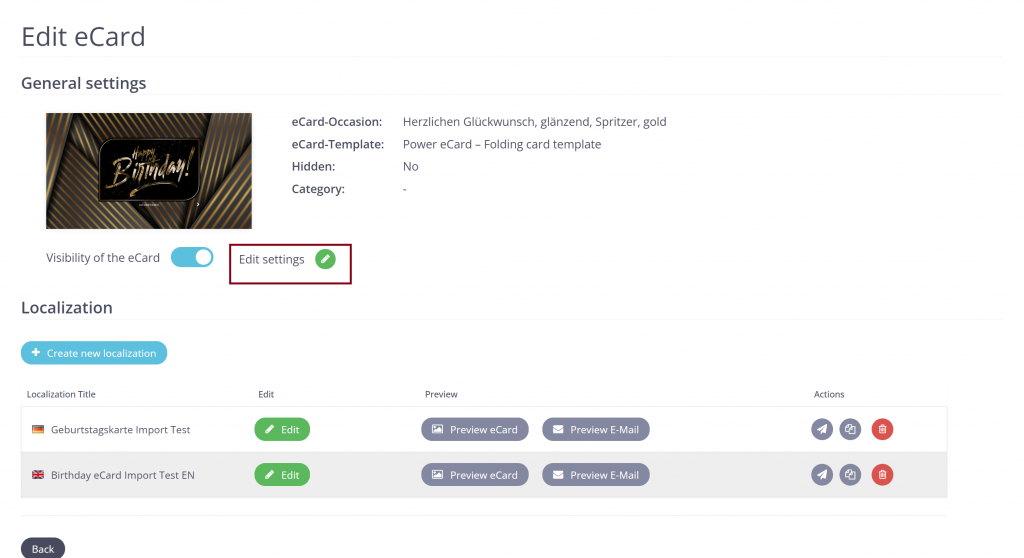
In the “E-mail settings” area you now have the option of defining the sender’s e-address and the displayed Email sender name:
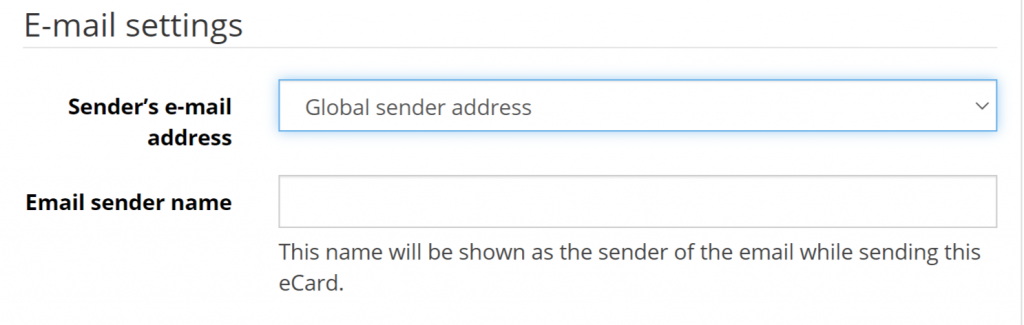
Here you will find a brief explanation of the options for the sender address displayed in the drop-down menu.
Global sender address
The eCard is sent from the e-mail address stored in the e-mail settings in the administration area.
Address & name of user
When sending the eCard, the name and e-mail address of the individual user is used.
Address & name of user´s group
The sender data that is stored for the particular user group is displayed.
Individual sender address & name
If an individual return address should be used for this motif, you can enter it here.

