After successfully creating your eCard, you can define and edit various localizations. A localization refers to a specific language version of the eCard.
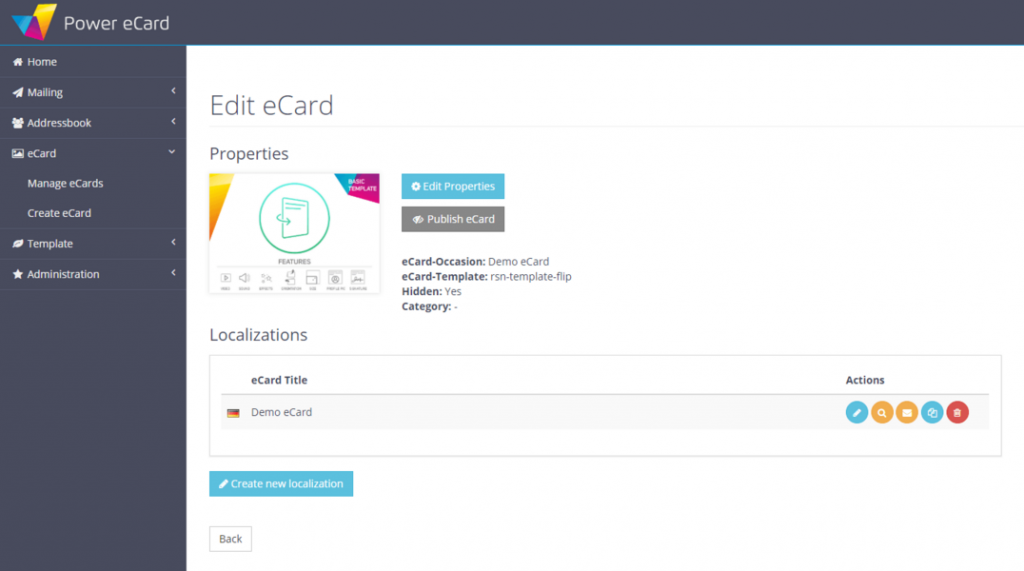
The first localization is automatically generated when the eCard is created, but may still contain demo content. You can edit the language version of your eCard under “Actions” with the blue pen icon.
If you want to create a new, additional language version, select the blue button “Create new localization”. You can also duplicate existing localizations.
Basic settings
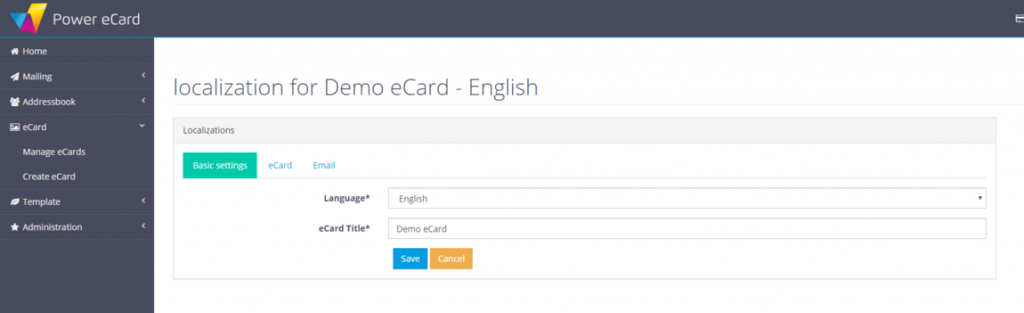
The first tab defines the basic settings for your eCard:
- Select a language for your eCard.
- Give your eCard a meaningful title.
eCard
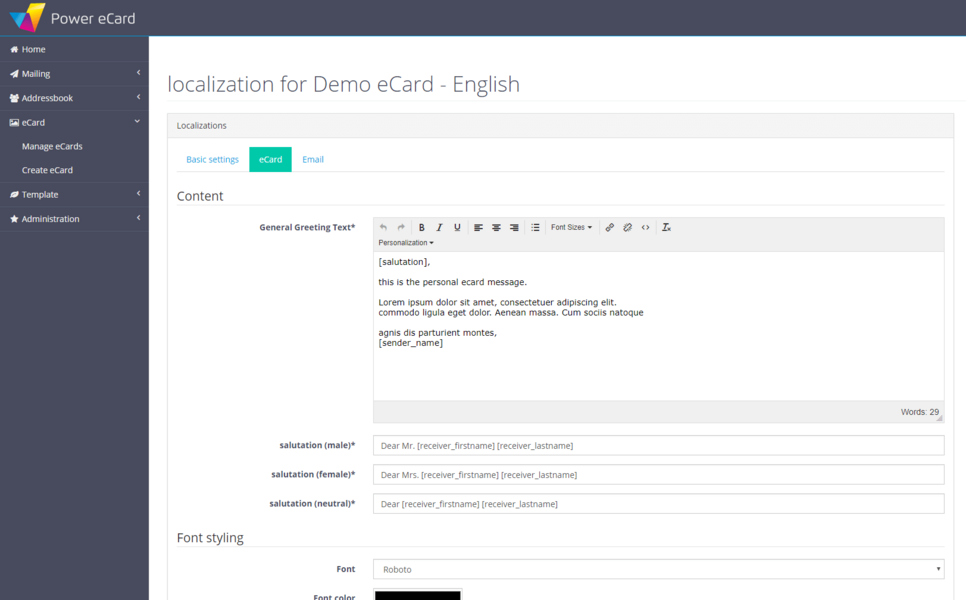
In this tab you can now design your individual Power eCard. The following options are available for your personalisation:
- Content: Here you determine the greeting text of your eCard, as well as the font color and font.
- User graphics: If you have created a profile picture and signature in the user administration, you can now place them on your card.
- Page background: For the background of your eCard you can either choose a simple color or upload an image (.jpeg, .png, .gif) and video file (.mp4). You can also include music here (.mp3).
- eCard size: Determine height x width in pixels, as well as the inner distances of the text.
- eCard design: For the cover, (inside) and back, simply upload your desired images. Alternatively, you can select a background color or leave the card background transparent. With the help of effects you can add a snow or star animation if you like.
- Navigation elements: Finally, you can customize the icons to turn the greeting card and change the caption to change the page.
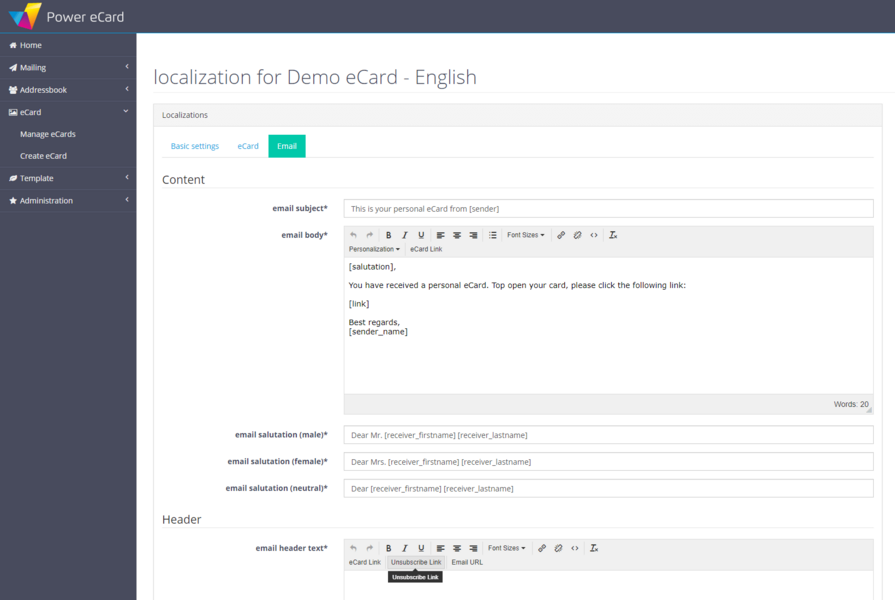
In the last tab you can configure the appearance of the e-mail with which your eCard arrives:
- Contents: Give your e-mail a meaningful subject and adjust the e-mail text. Here you have the same editing options as for creating the eCard text.
- Footer: Here you can design your footer below the mail, e.g. to embed imprint texts, unsubscribe options or further links. If you want, you can simply leave the field empty.
- Design: Personalize your e-mail by inserting an image in the header or footer. These can also be provided with links. Define a background color for your mail, as well as text color and font.
- Button design: Here you select a button label, define the shape of the button and give it a color. You can individually determine the text color, the background color and the color of the button frame. The choice of the font size affects the size of the button.
Confirm your adjustments by clicking Save.
View and edit localizations
To display existing localizations later, select eCard > Manage eCards from the menu and click on “Edit” for the desired eCard. Here you return to the overview page of the eCard, where you can edit the properties in the upper area and find a list of the available localizations below.

