In the eCard administration you can see all eCards which are available for mailings.
To do this, select eCard > Manage eCards from the menu.
In the overview you can see all your eCards. The two yellow buttons show a preview of the card and its email.
By clicking on the eye symbol you can switch the visibility of the greeting card on and off. Invisible cards can only be seen and edited by an admin in the eCard administration and will not be available for sending until this state has been changed.
Your eCards can as also be duplicated or deleted on this page.
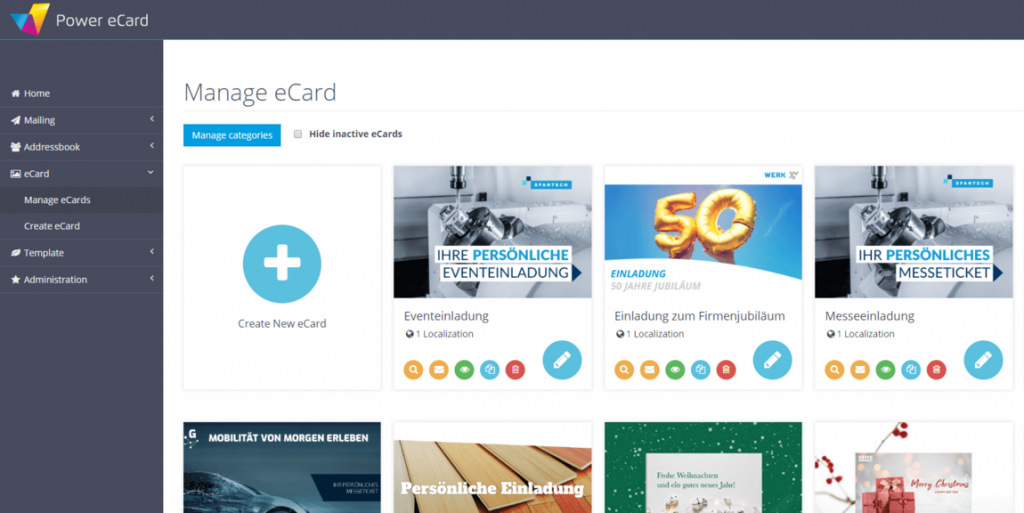
Click on the pencil icon to edit your eCard. Then you will reach the settings of this card design and will see a list of the created localisations.
In the properties you can change the basic settings of the card design globally for all language versions.
Language-specific changes can be made more below in each localization. You can also duplicate or delete existing language versions or create a new language.
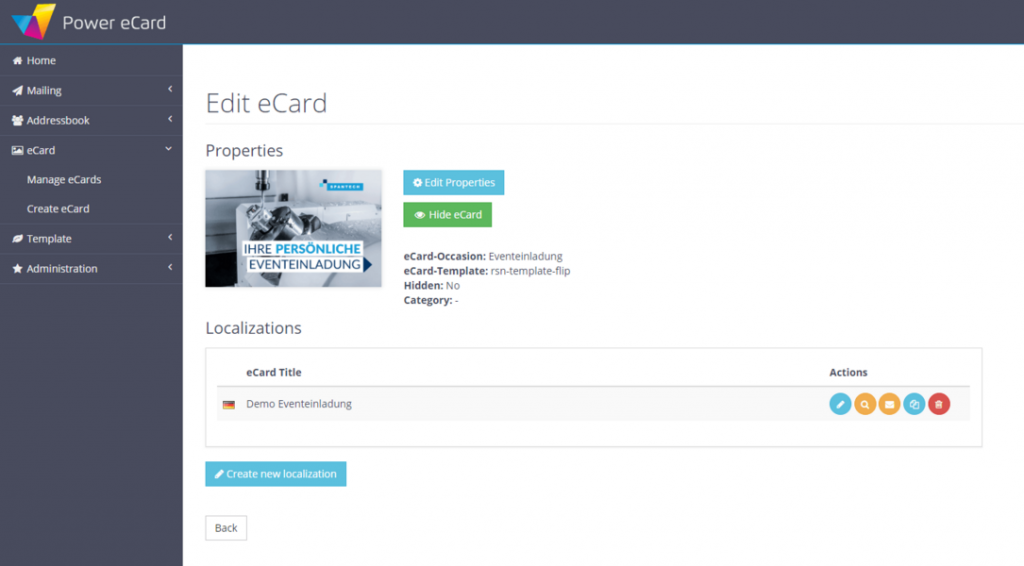
Confirm your settings by clicking on save.

