You can activate an animated envelope for your eCards based on the template ” Folding card 2.0″.
In this article you will learn how to activate the envelope, edit the envelope in the system and create your own envelope designs.
1) Enable envelope
Open the edit mode of your eCard motif, select the desired language version and switch to the “eCard” tab.
In the main area “ECARD SETTINGS” (second accordion) you will find the area “Envelope”.

Open the accordion, activate the “Use envelope” checkbox.
After activation, 5 fields are available for integrating the cover graphics. Depending on which design you are editing (designs from our library, self-created designs, etc.), the fields are empty or already filled with images.
If the images are already stored and assigned in the system, you do not need to make any further changes.
If the fields are not filled, you will need to select and assign an appropriate image for each element. Now load your self-created cover images into the system or use our templates that you can download at the end of the article.
After processing the envelope, save your eCard and check the result in the preview.
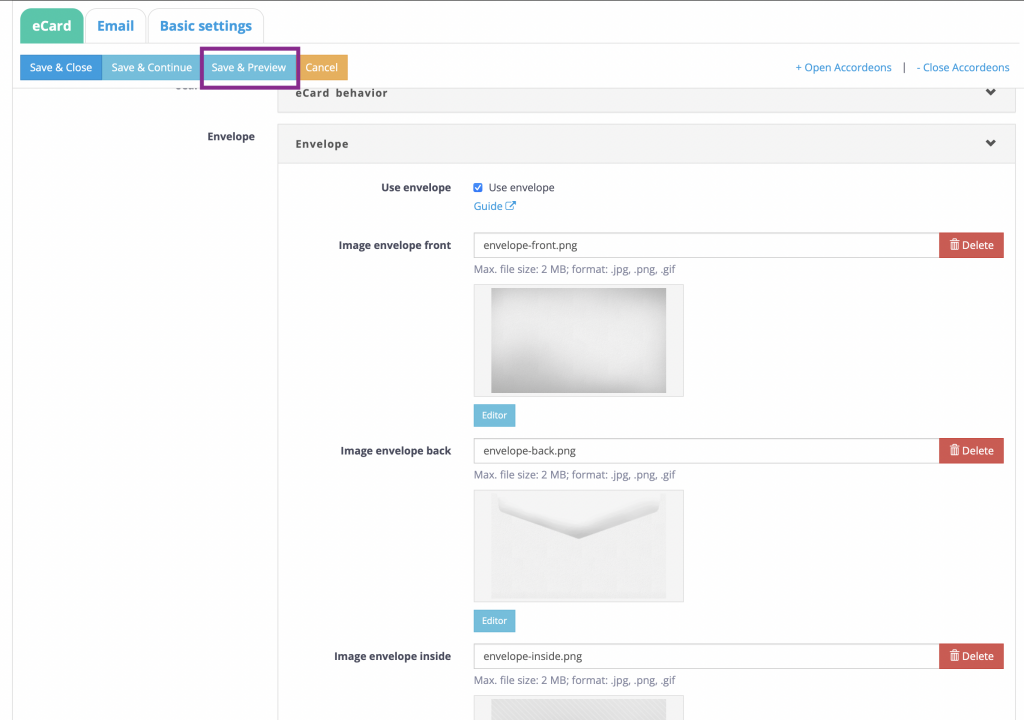
2) Edit envelope in the system
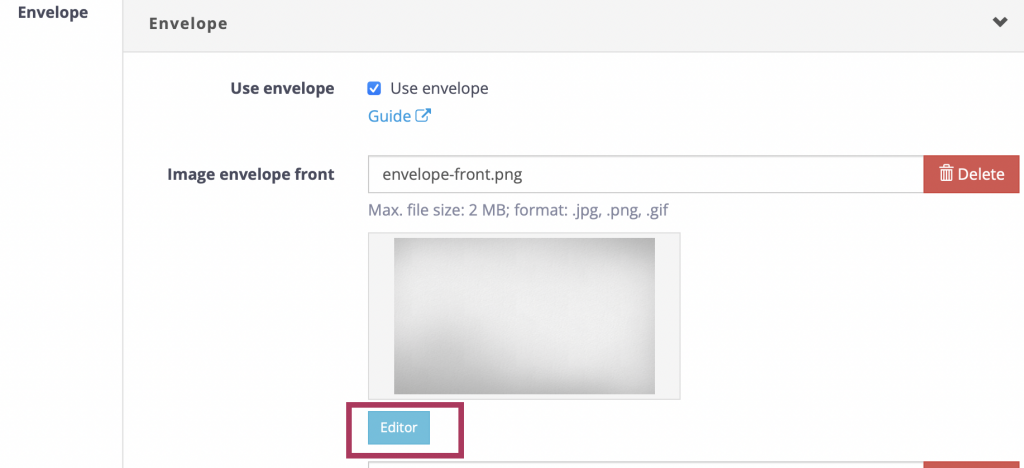
You can edit the cover graphics directly in Power eCard using the integrated image editor. To do so, click on the “Editor” button next to the respective image. The image editor opens in an overlay and you can now customize the envelope graphic. For example, you can integrate your company logo or place a text on the envelope.
Logo einfügen
Add a logo or a letter card on your envelope. You can do this using the Overlay function.
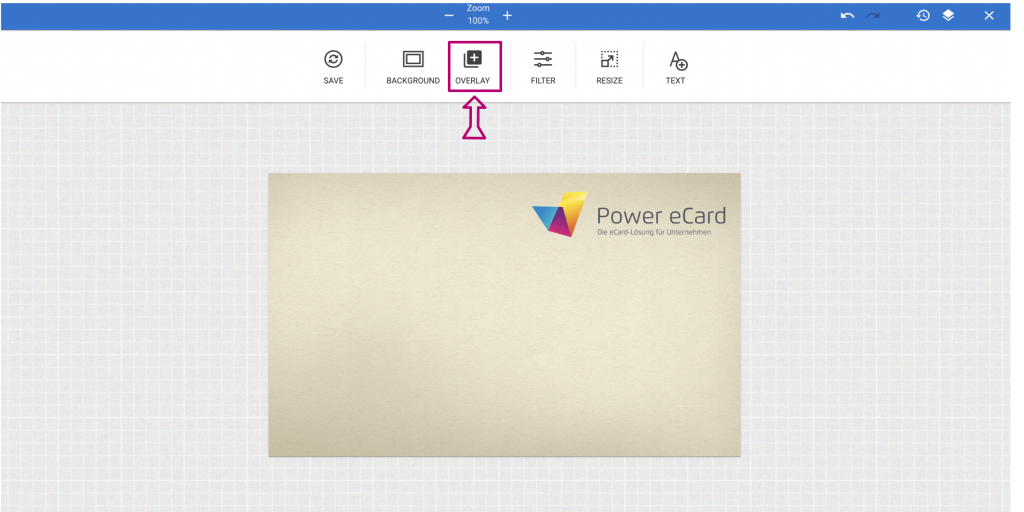
Insert Text
Insert a text on your envelope. You can do this using the Text function.
3) Creation of your own cover design
You can create a completely custom cover design by redesigning and replacing the individual images.
A total of 5 images are needed for the envelope.
Image envelope front:
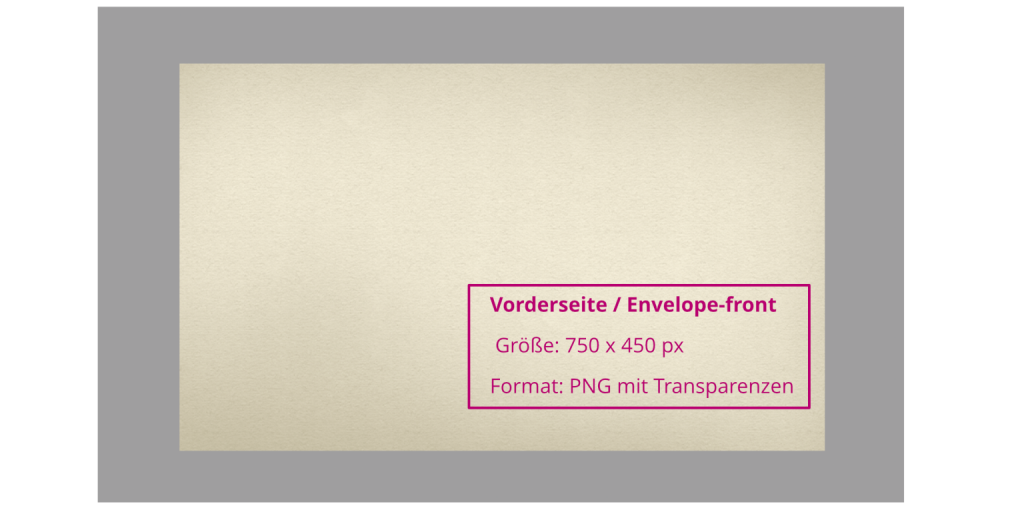
Image envelope back:
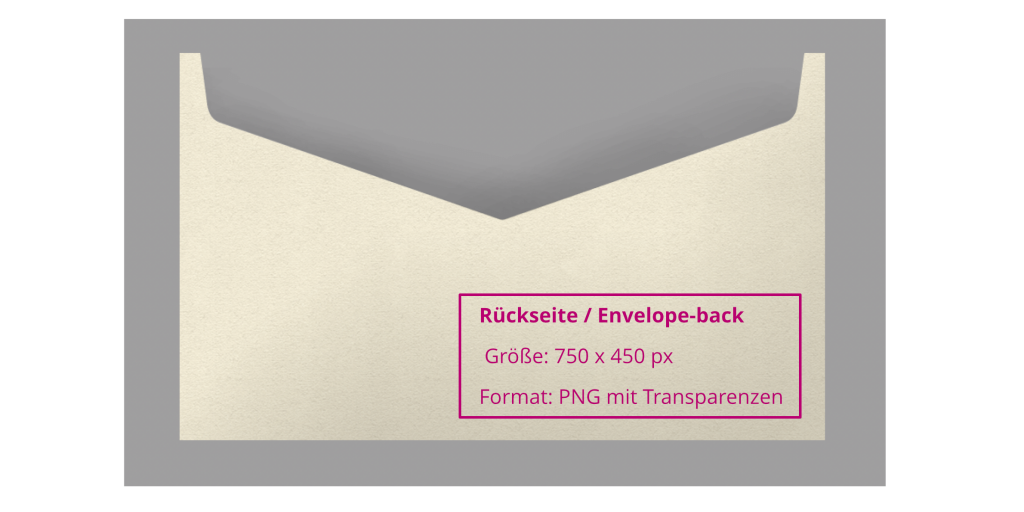
Image envelope inside:
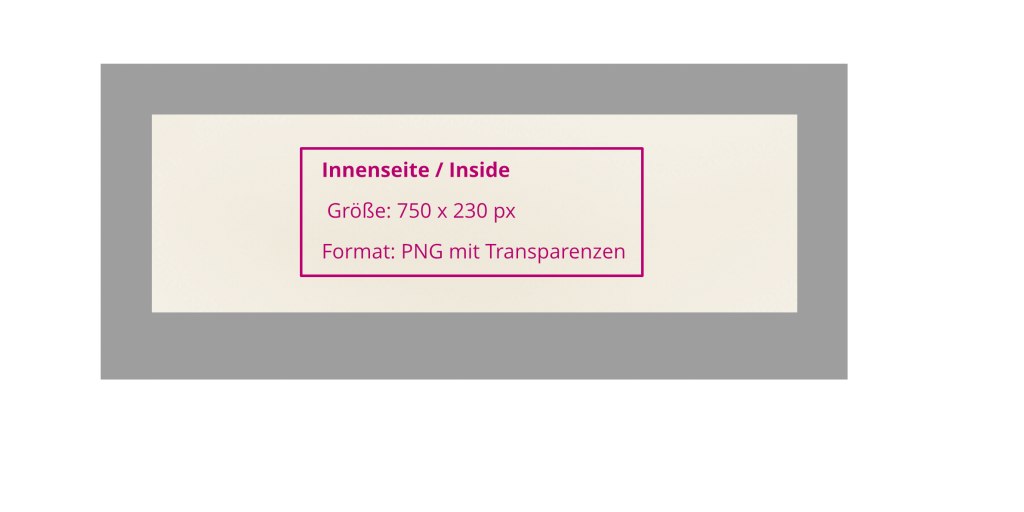
Image envelope lid outside:
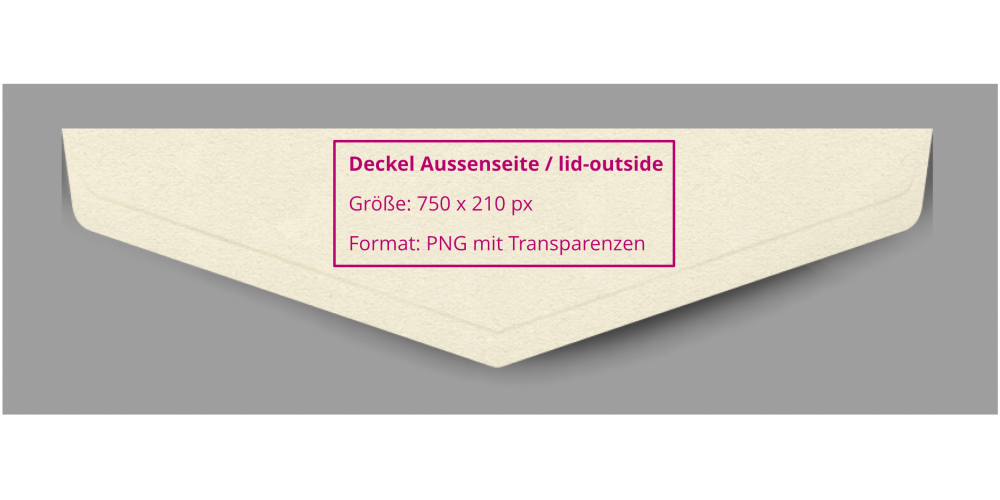
Image envelope lid inside:

The envelope works on the basis of images, some of which are created transparently. Only with these transparencies
the overlay can be displayed correctly in the animation. Please do not save the images as JPG, but always as PNG file!
Dimension:
Create the images with the same dimensions as your eCard, i.e. in the same format as your cover image, for example (For standard motifs from our library 750 × 450 px).
Download images for envelopes:
Following ZIP files contain all 5 necessary images for using the envelope in Power eCard. You can upload the images directly into the respective field in your card design.
1. Envelope in white
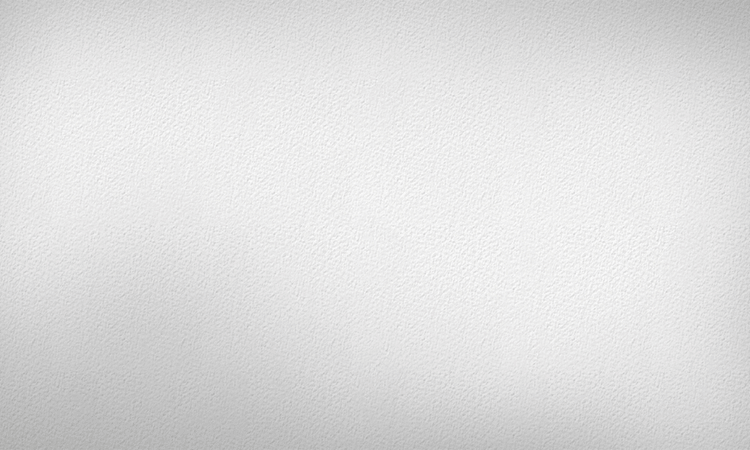
2. Envelope in black
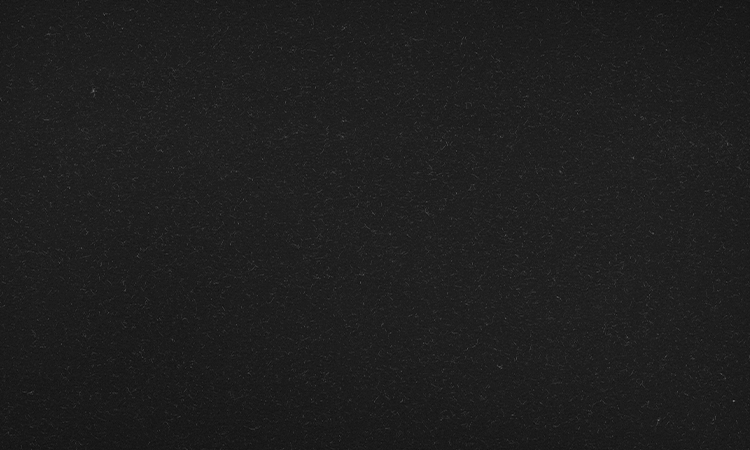
3. Envelope in Beige
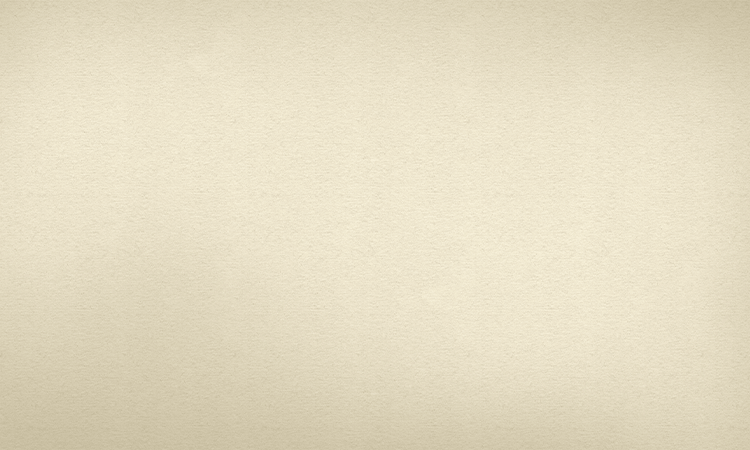
5. Envelope with stag

6. Envelope without stag


